Wi-Fi
You can use the unit to connect to a wireless access point, such as a wireless router, and access the Internet or a local area network. Wi-Fi-related settings are available by flicking the Start screen to the left, and then in the App list, tapping [Settings] → [Wi-Fi].
Note
•
For best performance when connecting to a wireless access point, do not block the area of the unit that contains the Wi-Fi antenna (indicated by the gray area in the illustration below).
Turning Wi-Fi on and off
1.
Flick the Start screen to the left, and then in the App list, tap [Settings] → [Wi-Fi].
2.
Turn the [Wi-Fi networking] switch on or off.
Connecting to a Wi-Fi access point
1.
Flick the Start screen to the left, and then in the App list, tap [Settings] → [Wi-Fi].
2.
Make sure that the [Wi-Fi networking] switch is turned on, and then tap the desired network name.
3.
Enter the password if prompted.
Entering the network name (SSID) manually
1.
Flick the Start screen to the left, and then in the App list, tap [Settings] → [Wi-Fi].
2.
Make sure that the [Wi-Fi networking] switch is turned on, and then tap [manage].
3.
Tap

, enter the network name (SSID), and then tap
[add].
4.
Enter the network’s security type and password, if required.
Using the Wi-Fi Sense to automatically connect to a local Wi-Fi network
1.
Flick the Start screen to the left, and then in the App list, tap [Settings] → [Wi-Fi].
2.
Make sure that the [Wi-Fi networking] switch is turned on, and then tap [Wi-Fi Sense].
3.
Select the desired setting.
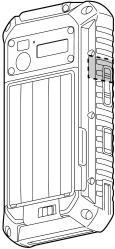
 , enter the network name (SSID), and then tap [add].
, enter the network name (SSID), and then tap [add].