

|
GUI ElementsWhen the VPN Client application has been opened, most of the VPN Client screen estate is reserved for displaying the connections. Initially, when no connections have been set up, most of the screen remains blank. The top of the connection list is the Action Bar which displays the VPN Client icon and title, followed by icons:
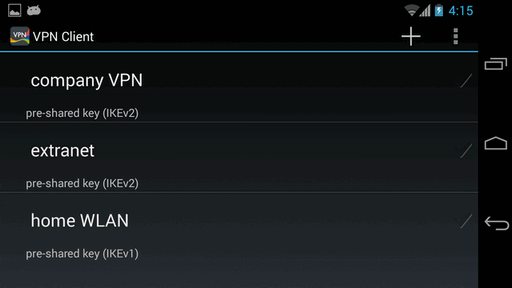
If VPN connections have already been defined, they are listed in alphabetical (case insensitive) order on the VPN Client screen. Under each user-defined VPN connection name, the IPsec connection type is displayed as a summary of the configuration, as shown in Figure The main display. If a VPN connection is currently connected, the checkmark next to the connection name is lit up green. If the connection is active but not currently connected, the checkmark is gray.


 [Front page]
[Index]
[Front page]
[Index]
Copyright © 2013 INSIDE Secure Oy |