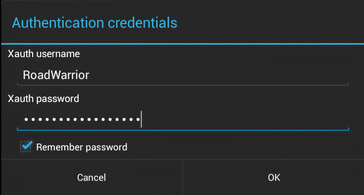|
|
Connecting
To connect using an already set up configuration, click the connection title.
This brings up a pop-up menu with the following options:
- Connect: Establish a VPN connection using the defined connection
parameters.
- Disconnect: If the selected VPN connection is currently active,
the Disconnect menu item ends the connection. Otherwise this option is
unselectable and grayed out.
- Delete: Remove the settings for a connection that is no longer
required. A confirmation dialog is then displayed to avoid accidental deletion.
- Edit: Open a dialog where the VPN connection parameters can be
changed, as described in section Configuring Connections.
Please note that after a VPN connection has been first defined, it is no longer
possible to change the IPsec connection type. To start using a different IPsec
connection type, define a new VPN connection.
- Create shortcut: Select this item to create shortcut in home screen. When a shortcut is selected in home screen,
this VPN connection is used automatically.
When connecting, a user
authentication dialog may be shown, asking for authentication credentials
specific to the authentication method configured for the connection. The user
authentication dialog is shown if user authentication has been set for the
opened connection.
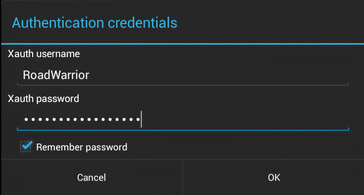
Figure : The user authentication dialog for a connection using Extended Authentication (Xauth)
For password-based authentication, the Remember password checkbox can
be ticked to avoid retyping the password later on. As this convenience option is
a potential security risk, it should be used with caution.


 [Front page]
[Index]
[Front page]
[Index]
Copyright © 2013 INSIDE Secure Oy
All rights reserved.
Copyright Notice
|