Wi-Fi
You can use the unit to connect to a wireless access point, such as a wireless router, and access the Internet or a local area network. Wi-Fi-related settings are available by tapping

→
[Settings] →
[Wi-Fi].
Note
•
For best performance when connecting to a wireless access point, do not block the area of the unit that contains the Wi-Fi antenna (indicated by the gray area in the illustration below).
Turning Wi-Fi on and off
1.
From the home screen, tap

→
[Settings].
2.
Turn the [Wi-Fi] switch on or off.
Connecting to a Wi-Fi access point
1.
From the home screen, tap

→
[Settings].
2.
Make sure that the [Wi-Fi] switch is turned on, and then tap [Wi-Fi].
3.
Select the desired network name.
4.
Enter the password if prompted.
Entering the network name (SSID) manually
1.
From the home screen, tap

→
[Settings].
2.
Make sure that the [Wi-Fi] switch is turned on, and then tap [Wi-Fi].
3.
Tap

.
4.
Enter the network name (SSID), then enter the network’s security type and password, if required.
Selecting the frequency band used for Wi-Fi
1.
From the home screen, tap

→
[Settings].
2.
Make sure that the [Wi-Fi] switch is turned on, and then tap [Wi-Fi].
3.
Tap

→
[Advanced].
4.
Select the desired setting.
Sharing the unit’s Internet connection via Wi-Fi (Wi-Fi hotspot) (certain models only)
Use this procedure to use the unit’s Wi-Fi antenna to share the unit’s Internet connection with another Wi-Fi-compatible device. You may not be able to share the unit’s mobile network connection (certain models only) depending on your mobile network service provider.
1.
From the home screen, tap

→
[Settings] →
[More...] →
[Tethering & portable hotspot].
2.
Turn on the [Portable Wi-Fi hotspot] checkbox.
3.
Tap [Set up Wi-Fi hotspot].
4.
Configure the SSID, security type, and password as desired, and then tap [Save].
Using peer-to-peer Wi-Fi connections (Wi-Fi Direct)
You can use the unit to create peer-to-peer connections with other devices that are compatible with Wi-Fi Direct. This allows you to send and receive data between the unit and another device without using a wireless access point.
1.
From the home screen, tap

→
[Settings].
2.
Make sure that the [Wi-Fi] switch is turned on, and then tap [Wi-Fi].
3.
Tap

→
[Wi-Fi Direct].
4.
Select the desired settings and functions as necessary.
•
Available devices are displayed under [PEER DEVICES].
 → [Settings] → [Wi-Fi].
→ [Settings] → [Wi-Fi].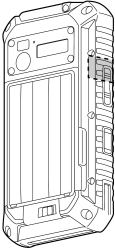
 → [Settings].
→ [Settings]. → [Settings].
→ [Settings]. → [Settings].
→ [Settings]. .
. → [Settings].
→ [Settings]. → [Advanced].
→ [Advanced]. → [Settings] → [More...] → [Tethering & portable hotspot].
→ [Settings] → [More...] → [Tethering & portable hotspot]. → [Settings].
→ [Settings]. → [Wi-Fi Direct].
→ [Wi-Fi Direct].