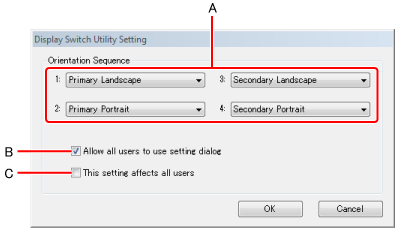Rotating the Display
- Press the application button «A4»*1 (A).
Each time you press the button, the screen display rotates counter-clockwise by 90º.
When the computer is set to the Cradle the screen display does not rotate.
If you want to rotate the screen display even if the computer is set to the Cradle, follow the step below.
To change display setting, refer to Switching the display mode.
- Click
 on the notification area, click on the notification area, click  , then click one of the display angles. , then click one of the display angles.
*1 : Depending on the model, application button may not differ.
You can change the setting of application button (  Application Button Setting Application Button Setting).
NOTE
- Alternatively you can rotate the display by the following procedure.
Click  (Start) - [Control Panel] - [Appearance and Personalization] - [Display] - [Change display settings], click [Orientation].
- While the display is rotated:
- Do not use the Extended Desktop.
The screen input may not work properly.
- Do not set the resolution larger than that of the internal LCD.
- The computer’s performance is slightly lowered.
- When the display is rotated, the motion video may not be displayed correctly or the sound may be distorted.
Return the display angle to [Primary Landscape].
- When you start up Windows and rotate the display right after logging on, the display may return to the previous state in approximately 1 minute.
In this case, rotate the display again.
Changing the Settings
- Click
 on the notification area, click on the notification area, click  , then click [Settings...]. , then click [Settings...].
- Change the settings.
- You can choose the order of the display rotation. If you choose [None], the order is skipped.
- When a check mark for [Allow all users to use setting dialog] is added, each user can choose the original order.
You can change this setting only if you logged on to Windows as an administrator.
- When a check mark for [This setting affects all users] is added, the order which you chose is set to all users.
To use the same setting for all users, remove the check mark for [Allow all users to use setting dialog] and add the check mark for [This setting affects all users].
You can change this setting only if you logged on to Windows as an administrator.
- Click [OK].
|