Cellular networks (certain models only)
You can use the unit to connect to cellular networks and access emails and the Internet. Cellular network-related settings are available by tapping

→
[Settings] →
[More] →
[Cellular networks].
Note
•
Attach a SIM card before using cellular networks.
•
The wireless WAN antenna is contained in the gray area indicated in the illustration below. Covering the area around the antenna with your hand may affect the signal quality.
Changing the active SIM card slot (models with dual SIM card slots)
You may be able to insert two SIM cards into the unit and select which card is active. See the Operating Instructions for information about the number of SIM cards your unit supports and the card installation procedure.
1.
From the home screen, tap

→
[Settings] →
[More] →
[Cellular networks] →
[SIM card slot].
2.
Select the desired slot and then tap [OK] → [OK].
•
Depending on the cellular network service provider associated with the corresponding SIM card, you may need to change the preferred cellular network mode with the 4G LTE Control widget and/or the Advanced 4G LTE Control settings (see
Changing the preferred cellular network mode).
This is due to an issue that prevents the unit from receiving incoming call notifications (ring) when the unit is in a Verizon USA 4G coverage area and the 4G data radio is enabled.
Enabling and disabling 4G LTE data service (Verizon 4G LTE data service only)
You can enable and disable Verizon USA 4G LTE data service by using the 4G LTE Control widget.
1.
From the home screen, tap

.
2.
Select [Enable 4G LTE Data Service] to enable or disable the 4G LTE data service setting.
Note
•

only appears in the control panel when a Verizon USA SIM card has been inserted in active SIM card slot.
•
Enabling 4G LTE prevents incoming calls from ringing while in a 4G LTE coverage area.
Automatically disabling 4G LTE data service
Advanced 4G LTE Control allows you to automatically disable 4G LTE data services when data activity stops and the unit sleeps.
1.
From the home screen, tap

→
[Settings] →
[More] →
[Cellular networks] →
[Advanced 4G LTE Control].
2.
Select [Automatic Mode].
Changing the preferred cellular network mode
You can select the preferred cellular network mode used for cellular network connections.
1.
From the home screen, tap

→
[Settings] →
[More] →
[Cellular networks] →
[Preferred network mode].
2.
Select the preferred network mode.
 → [Settings] → [More] → [Cellular networks].
→ [Settings] → [More] → [Cellular networks].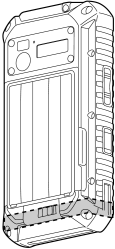
 → [Settings] → [More] → [Cellular networks] → [SIM card slot].
→ [Settings] → [More] → [Cellular networks] → [SIM card slot]. .
. only appears in the control panel when a Verizon USA SIM card has been inserted in active SIM card slot.
only appears in the control panel when a Verizon USA SIM card has been inserted in active SIM card slot. → [Settings] → [More] → [Cellular networks] → [Advanced 4G LTE Control].
→ [Settings] → [More] → [Cellular networks] → [Advanced 4G LTE Control].