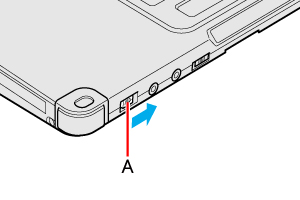Sleep and Hibernation Functions |
||||||||||||
Starting Up Your Computer QuicklyThe sleep or hibernation functions allow you to shut off the computer without closing programs and documents. You can quickly return to the programs and documents that you were working on before sleep or hibernation.
Setting Sleep or HibernationSleep
Hibernation
Precautions
CAUTION
The following problems will occur when you fail the password input (failing three times or leaving the computer unattended for one minute or more) while resuming from sleep or hibernation.
- Failing the password input while resuming from hibernation:
-
Failing the password input while resuming from sleep:
Entering/Resuming from Sleep or HibernationTo enter sleep or hibernation
In order to enter sleep or hibernation by proceeding as follows, first change the power option settings so that the [Power buttons and lid] operation is set to sleep or hibernation.(
CAUTION
While the computer is entering sleep or hibernation
- Do not:
- It may take 1 or 2 minutes to enter sleep or hibernation. Do not touch any key though the screen becomes dark.
- After releasing the power switch, do not operate it until the power indicator blinks or goes off.
If you press and hold the power switch for longer than 4 seconds, the computer will forcibly shut down and unsaved data will be lost even if you have set [When I press the power button] to any item in [Change what the power button does] of [Power Options] in [Control Panel].
In sleep or hibernation
- Do not attach or remove peripheral devices. Doing so may cause malfunction.
- Power is consumed in sleep.
Power consumption may increase when an ExpressCard is inserted (Only for model with ExpressCard slot). When power is exhausted, the data retained in memory will be lost. Connect the AC adaptor when using the sleep function. - Do not turn on/off the wireless switch.
To resume from sleep or hibernation
CAUTION
- Do not perform the following operations until resuming is complete. After the display is resumed, wait approximately 15 seconds (normally) or 60 seconds (when the computer is on a network).
- If the computer enters sleep while a USB keyboard or mouse is connected, touching the USB keyboard keys or mouse will resume the computer.
NOTE
- <Only for model with Bluetooth>
After resuming from sleep or hibernation, the message "TosBtMng has stopped working" may appear.
|