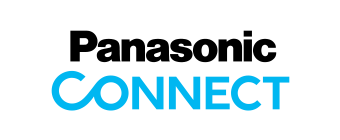Windows 8.1 Support Evaluation Information for CF-AX2L/M/P/Q (mk1) Series Updated: Dec 20, 2013  
Notes of uploaded information
|
|
- 2. Evaluation criteria
This support information is the results of investigations under the following conditions.
- Windows 8.1 Release To Manufacturing edition (64 bit)
- File system: NTFS
- Memory: Standard
- Perform an installation (update) with no peripherals connected
- Object models: TOUGHBOOK CF-AX2L/M/P/Q (mk1) series
|
- 3. Steps for updating to Windows 8.1
- Steps for updating to Windows 8.1
- Software included in update modules for Windows 8.1
- Software not included in update modules for Windows 8.1
Steps for updating to Windows 8.1 The following shows the steps for updating to Windows 8.1.
| Step | Work contents | OS environment |
| Step 1 | Prepare necessary things for updating | Windows 8 |
| Step 2 | Backup important data | Windows 8 |
| Step 3 | Downloading the programs for updating and extracting to the hard drive | Windows 8 |
| Step 4 | Updating Drivers | Windows 8 |
| Step 5 | Update to Windows 8.1 | Windows 8=>Windows 8.1 |
| Step 6 | Installation the drivers for Windows 8.1 | Windows 8.1 |
| Step 7 | Windows Update | Windows 8.1 |
| Step 8 | Installation of the applications for Windows 8.1 | Windows 8.1 |
Detail procedure for each step is described below.
The procedure described in this guide introduces the update steps for preinstalled application and drivers. |
All of the steps (Download the update programs, extracting files, and installing
the drivers and applications) should be done by the same administrator account. |
Software included in update modules for Windows 8.1 The update modules for Windows 8.1 include the following software.
For details about introducing steps, please refer to "Windows 8.1 update Step-by-Step Guide" uploaded in the download page of modules for Windows 8.1.
(For the download page of modules for Windows 8.1, please proceed from the bottom of this page.)
| # | Software name | Remarks |
| 1 | DPTF Driver | |
| 2 | i-Filter | |
| 3 | Inf file for Sharkbay | |
| 4 | LAN Driver for 82579 Lewisville | |
| 5 | Intel Management Engine Software | Updated on Dec 12, 2013. |
| 6 | TouchPad Driver | |
| 7 | PC Information Viewer | |
| 8 | Common Components for Panasonic PC | |
| 9 | Common Components for Panasonic PC (x64) | |
| 10 | PC Information Popup | |
| 11 | Rapid Storage Technology | |
| 12 | SD Driver for RTS5229 | |
| 13 | Sound Driver | |
| 14 | WWAN Driver for MC7700(docomo) | Wireless WAN(MC7700) models only |
| 15 | WWAN Driver for MC8355 C2mk1_SAR | |
| 16 | WirelessWAN Extension Utility | |
| 17 | Display Rotation Tool | |
| 18 | SensorFirmareupdate | |
| 19 | WLAN Driver for Intel 6205/6250/6235 | |
| 20 | NetSelector3 Setting Convert Tool | |
| 21 | NetSelector3 | |
| 22 | Wireless ToolBox | |
| 23 | Intel(R) Graphics Driver | Updated on Dec 12, 2013. |
| 24 | Wireless WAN(Ericsson HSPA+ (F5521gw)) | Updated on Dec 20, 2013.
Reason: Windows 8.1 Support |
| 25 | System Interface Device Driver | Updated on Dec 20, 2013. |
| 26 | WaitWakeEnabled | Updated on Dec 20, 2013. |
Software not included in update modules for Windows 8.1 The update modules for Windows 8.1 do not include the following software.
Software needed to install with drivers for Windows 8
Install software with the drivers "c:\util\drivers" backed up in advance.
Install the necessary drivers Driver Software saved in c:\util\drivers folder first and then Utility Software saved in c:\util folder.
- 4. Steps for performing clean install of Windows 8.1
- Steps for performing clean install of Windows 8.1
- Software included in clean install modules for Windows 8.1
- Software not included in clean install modules for Windows 8.1
Steps for performing clean install of Windows 8.1 The following shows the steps for performing clean install of Windows 8.1.
| Step | Work contents | OS environment |
| Step 1 | Prepare necessary things for updating | Windows 8 |
| Step 2 | Backup important data | Windows 8 |
| Step 3 | Downloading the programs for updating and extracting to the hard drive | Windows 8 |
| Step 4 | Backup updating programs | Windows 8 |
| Step 5 | Install Windows 8.1 | Windows 8=>Windows 8.1 |
| Step 6 | Installation the drivers for Windows 8.1 | Windows 8.1 |
| Step 7 | Windows Update | Windows 8.1 |
| Step 8 | Installation of the applications for Windows 8.1 | Windows 8.1 |
Detail procedure for each step is described below.
The procedure described in this guide introduces the update steps for preinstalled application and drivers. |
All of the steps (Download the update programs, extracting files, and installing
the drivers and applications) should be done by the same administrator account. |
Software included in clean install modules for Windows 8.1 The clean install modules for Windows 8.1 include the following software.
For details about introducing steps, please refer to "Windows 8.1 update Step-by-Step Guide
(For Clean Installing Windows 8.1)" uploaded in the download page of modules for Windows 8.1.
(For the download page of modules for Windows 8.1, please proceed from the bottom of this page.)
| # | Software name | Remarks |
| 1 | DPTF Driver | |
| 2 | i-Filter | |
| 3 | Inf file for Sharkbay | |
| 4 | LAN Driver for 82579 Lewisville | |
| 5 | Intel Management Engine Software | Updated on Dec 12, 2013. |
| 6 | TouchPad Driver | |
| 7 | PC Information Viewer | |
| 8 | Common Components for Panasonic PC | |
| 9 | Common Components for Panasonic PC (x64) | |
| 10 | PC Information Popup | |
| 11 | Rapid Storage Technology | |
| 12 | SD Driver for RTS5229 | |
| 13 | Sound Driver | |
| 14 | WWAN Driver for MC7700(docomo) | Wireless WAN(MC7700) models only |
| 15 | WWAN Driver for MC8355 C2mk1_SAR | |
| 16 | WirelessWAN Extension Utility | |
| 17 | Display Rotation Tool | |
| 18 | SensorFirmareupdate | |
| 19 | WLAN Driver for Intel 6205/6250/6235 | |
| 20 | NetSelector3 Setting Convert Tool | |
| 21 | NetSelector3 | |
| 22 | Wireless ToolBox | |
| 23 | Intel(R) Graphics Driver | Updated on Dec 12, 2013. |
| 24 | Wireless WAN(Ericsson HSPA+ (F5521gw)) | Updated on Dec 20, 2013.
Reason: Windows 8.1 Support |
| 25 | System Interface Device Driver | Updated on Dec 20, 2013. |
| 26 | WaitWakeEnabled | Updated on Dec 20, 2013. |
Software not included in clean install modules for Windows 8.1 The clean install modules for Windows 8.1 do not include the following software.
Software needed to install with drivers for Windows 8
Install software with the drivers "c:\util\drivers" backed up in advance.
Install the necessary drivers Driver Software saved in c:\util\drivers folder first and then Utility Software saved in c:\util folder.
| # | Software name | Remarks |
| 1 | System Interface Manager | |
| 2 | HOLD Mode Setting Utility | |
| 3 | Touch Screen Control Service | |
| 4 | System Session Manager | |
| 5 | Manual Selector | |
| 6 | Hotkey Setting | |
| 7 | NumLock Notification | |
| 8 | USB Charge Setting Utility | |
| 9 | Camera Utility | |
| 10 | Touch Operation Help Utility | |
| 11 | Battery Recalibration | |
| 12 | Peak Shift Control Utility | |
| 13 | Power Plan Extension Utility | |
| 14 | Fn Ctrl Replace Utility | |
| 15 | USB Keyboard Helper | |
Software nonusable in Windows 8.1
| Software name | Remarks |
| Camera for Panasonic PC | If needed, please do not update to Windows 8.1. |
- 5. Support evaluation information (Important matters and Restrictions)
- Operating System of No.1
- Operating System of No.2
- Wireless LAN
- Miracast
- Dashboard for Panasonic PC
- PC Information Viewer
- Wireless Toolbox
Operating System of No.1 - When Wireless LAN is switched off with airplane mode and Wi-Fi (/BT/WiMAX/GPS) on, RF of Wi-Fi (/BT/WiMAX/GPS) may remain on.
Procedure: When the symptom occurs, switch on and off the Wireless LAN again.Operating System of No.2 - Regardless of a task-bar position and a monitor rotating orientation, a pen is inoperable in the fixed wide field from the bottom of a monitor with zero degrees rotated.
Procedure: Use touch-input function.Wireless LAN - Don't change the setting of [Wireless Mode](*) at Device Manarger.
(*)[Device Manager]-[Network adapters]-[Intel(R) Centrino(R) Advanced-A 6205(/6235)]-[Properties]-[Advanced]-[Wireless Mode]
- To enable/disable 802.11a, please use Wireless Toolbox.Miracast - Not preinstalled with Intel Wireless Display, Windows 8.1 does not support Wireless Display adaptor.
If connected, DVD cannot be played back. Please do not upgrade OS to Windows 8.1 if you use Wireless Display.Dashboard for Panasonic PC - The DPI displayed on Text size (DPI) tile may not be the same as an actual setting value.PC Information Viewer - The "First Logon Date and Time" displayed in [PC Status] tab is changed to the date Windows 8.1 is installed.Wireless Toolbox - When 802.11a is disabled, the setting gets enabled after upgrading OS to Windows 8.1.
Please disable 802.11a again after upgrading.
- 6. Download of modules for Windows 8.1
Please read and understand the information on this page before using the modules for Windows 8.1.
The modules for Windows 8.1 can be downloaded from below.
For the usage, please refer to the information of the introducing guide stated in this page.
Furthermore, we recommend printing it out prior to downloading.
|
|