1.
Flick the Start screen to the left, and then in the All apps list, tap [Hardware Diagnostic].
2.
Turn on the checkbox by tapping the device name ([1. Wi-Fi], [2. Bluetooth], [3. WWAN] (certain models only), [4. GPS], [5. External SD], [6. Ethernet]) that you want to diagnose.
•
To diagnose a microSD card, insert the microSD card into the unit. Back up any important data in the microSD card before diagnosis.
3.
Tap [Run] → [OK] to start diagnosis.
4.
When a message indicating that diagnosis is finished is displayed, tap [FINISH].
 : Pass
: Pass : Fail
: Fail with your finger and trace the screen in order to
with your finger and trace the screen in order to  .
.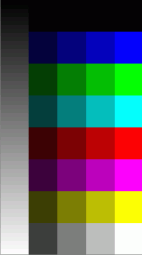
 (Back button).
(Back button). , speak into the unit’s microphone, and then tap
, speak into the unit’s microphone, and then tap  .
. to check the recorded sound.
to check the recorded sound. (Back button).
(Back button).