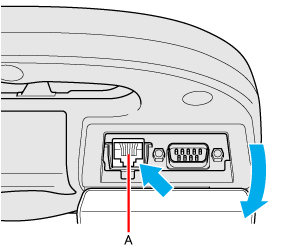|
<Only for model with LAN>
Connecting LAN
CAUTION
- Do not connect the telephone cable to the LAN port.
- Turn off the computer.
- Do not use
 sleep / sleep /  standby or
hibernation. standby or
hibernation.
- Open the cover and connect the cable.
- Connect the LAN port (A) and the network system (server, HUB, etc.) using a LAN cable.
- Turn on the computer.
To check the Local Area Connection status
- Click
 (Start) - [Control Panel] - [View network
status and tasks]. (Start) - [Control Panel] - [View network
status and tasks].
- Click [start] - [Connect To] - [Show all connections].
Power On by LAN/Wake Up from wired LAN
NOTE
- When these
functions are enabled, power is consumed even if the computer is in
 sleep / sleep /  standby, hibernation, or powered off. Be sure to
use the AC adaptor. standby, hibernation, or powered off. Be sure to
use the AC adaptor.- Even when a password is
set in the Setup Utility and [Password On Boot] is set to [Enabled], entering the password is unnecessary for turning on or resuming the computer.
- The Power On by LAN function is off under the following conditions:
- When you turn the computer off by pressing the power switch for 4 seconds or longer (e.g., after a hung-up).
- When you reattach the AC adaptor and battery pack to the computer after removing them.
- The screen remains dark when the computer resumes from  sleep /  standby. The previous screen display will be restored when you touch the button, screen.
Enabling the Power On by LAN function
The computer automatically turns from off to on when the computer is accessed from the network server via the internal LAN port.
- Select [Allow] in [Power On by LAN] in the [Advanced] menu of the Setup Utility.
- In [Caution], press «Enter».
- Press «F10», and then select [Yes] and press «Enter».
- Log on to Windows as an administrator.
-
Click
 (Start) - [Computer] - [System properties] - [Device Manager].
(Start) - [Computer] - [System properties] - [Device Manager].
Click [start] - [Control Panel] - [Performance and Maintenance] - [System] - [Hardware] - [Device Manager].
- Double-click [Network adapters] - [Intel(R) 82579LM Gigabit Network Connection], and then click [Advanced].
- Click [Enable PME] in [Property] and select [Enabled] in [Value], and then click [OK].
NOTE
- The computer may accidentally turn on if the linkage status is changed. To prevent the accidental startup, make the setting by the following steps.
-
Click
 (Start) - [Computer] - [System properties] - [Device Manager]. (Start) - [Computer] - [System properties] - [Device Manager].
- A standard user needs to enter an administrator password.
Click [start] - [Control Panel] - [Performance and Maintenance] - [System] - [Hardware] - [Device Manager] - [Network adapters].
- Double-click [Network adapters] - [Intel(R) 82579LM Gigabit Network Connection], and click [Advanced].
-
Click [Wake on Magic Packet] in [Property] and select [Enabled] in [Value], and then click [OK].
Click [Wake on Settings] in [Property] and select [Wake on Magic Packet] in [Value], and click [OK].
- If you forcibly shut down Windows, the Power On by LAN function will not work.
Enabling/Disabling the Wake Up from wired LAN function
When the Wake Up from wired LAN function is enabled, the computer automatically resumes from  sleep /  standby or hibernation when the computer is accessed from the network server via the internal LAN port. (Default setting)
The Wake Up from wired LAN function can be switched to enable/disable by performing the following procedure.
-
Click
 (Start) - [Computer] - [System properties] -
[Device Manager].
(Start) - [Computer] - [System properties] -
[Device Manager].
- A standard user needs to enter an administrator
password.
Click [start] - [Control Panel] - [Performance and Maintenance] -
[System] - [Hardware] - [Device Manager].
- Double-click [Network adapters] - [Intel(R) 82579LM Gigabit Network Connection], and click [Power Management].
- Select the setting for [Allow the computer to turn off this device to save power] and
 [Allow this device to wake the computer] / [Allow this device to wake the computer] /  [Allow this device to bring the computer out of standby], and click [OK]. [Allow this device to bring the computer out of standby], and click [OK].
- We recommend you to make the above 2 settings
ON/OFF simultaneously.
NOTE
- The computer may start up
if accessed by another computer on the network.
The following procedure can be used to prevent startup due to
unintentional access by a computer.
-
Click
 (Start) - [Computer] - [System properties] - [Device Manager].
(Start) - [Computer] - [System properties] - [Device Manager].
- A standard user needs to enter an administrator password.
Click [start] - [Control Panel] - [Performance and Maintenance] - [System] - [Hardware] - [Device Manager].
- Double-click [Network adapters], and double-click the internal network adaptor.
- Click [Power Management], add a check mark for
 [Only allow a magic packet to wake the computer] / [Only allow a magic packet to wake the computer] /  [Only allow management stations to bring the computer out of standby], and then click [OK]. [Only allow management stations to bring the computer out of standby], and then click [OK].
|


 sleep /
sleep /  standby, hibernation, or powered off. Be sure to
use the AC adaptor.
standby, hibernation, or powered off. Be sure to
use the AC adaptor. sleep /
sleep /  standby. The previous screen display will be restored when you touch the button, screen.
standby. The previous screen display will be restored when you touch the button, screen. sleep /
sleep /  standby or hibernation when the computer is accessed from the network server via the internal LAN port. (Default setting)
standby or hibernation when the computer is accessed from the network server via the internal LAN port. (Default setting)