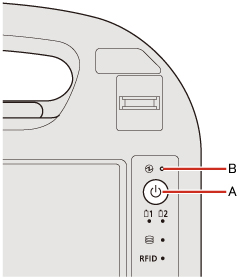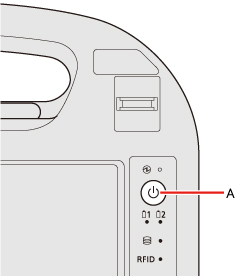The sleep and hibernation functions allow you to shut off the computer without closing programs and documents.
You can quickly return to the programs and documents that you were working on before sleep and hibernation.
- Connect the AC adaptor if the computer will be in sleep for a long period of time.
If you cannot use the AC adaptor, use hibernation instead.
- Using sleep and hibernation repeatedly may cause malfunction of the computer.
To stabilize computer operation, restart Windows regularly (about once a week) without using sleep and hibernation.
- Save the necessary data.
- Close files you have opened from removable disks and network drives.
- Do not enter sleep and hibernation in the conditions below, otherwise the data or file may be corrupted, sleep and hibernation may not work, or malfunction may occur in the computer or the peripheral devices.
- When using the extended desktop.
- When any of the drive indicator
 or the RFID indicator is on.
or the RFID indicator is on.
- When playing/recording audio files or displaying motion video such as MPEG files.
- When using communication software or network functions (And when the Wake Up from wired LAN function is not used).
- When using peripheral devices. If the computer fail to work normally, restart the computer.
- The password you set in the Setup Utility is not requested at resuming.
To enable it, select [Enabled] or [Auto] in [Password On Resume] in the [Security] menu of the Setup Utility.
- The computer does not enter sleep and hibernation immediately after resuming.
Wait approximately one minute.
CAUTION
The following problems will occur when you fail the password input (failing three times or leaving the computer unattended for one minute or more) while resuming from sleep and hibernation.
- Failing the password input while resuming from hibernation:
- At the next resume, Panasonic boot screen will appear.
At this time, do not start the Setup Utility and do not change settings.
Otherwise, resume may not operate correctly.
- <Only for model with LAN>
Cannot resume from hibernation by the Wake Up from wired LAN function or the Task Scheduler.
- Failing the password input
while resuming from sleep:
- Cannot resume from sleep using the USB devices.