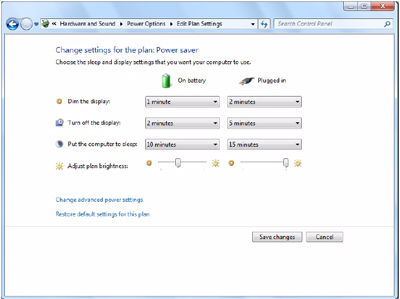|
You can extend battery life and save power also during AC adaptor usage.
Reducing Power Consumption
Use the methods below to reduce power consumption.
- Change [Power Options]
Click  (Start) - [Control Panel] - [System and Security] - [Power Options] to select [Power saver], and click [Change plan settings].
While [Panasonic Power Management] is selected as the factory default, selecting [Power saver] will further reduce power consumption.
Also, to make detailed settings such as reducing the time entered in the [Turn off the display] setting.
- Use Power Plan Extension Utility (
 Using Power Plan Extension Utility) Using Power Plan Extension Utility)
This utility provides additional power saving functions not available in [Power Options].
- Reduce LCD brightness by using Panasonic Dashboard
Reducing internal LCD brightness will reduce power consumption.
- Turn off the computer when it is not in use
You can also turn off only the wireless LAN, wireless WAN (only for model with wireless WAN) or Bluetooth power.
- Disconnect external devices (USB devices, external mice, etc.) that are not being used
- Use Sleep/Hibernation
Enter to sleep and hibernation when you have to leave the computer.
This shuts down computer operation to reduce power consumption.
- Disable Wake Up from wired LAN function when it is not needed.
This reduces power consumption in Sleep/Hibernation.
To confirm current settings, click  (Start) - [All Programs] - [Panasonic] - [Power Plan Extension Utility] to view [Wired LAN’s power while sleeping].
Using Power Plan Extension Utility
You can adjust the power plan to change power saving features as required.
Setup
- Click
 (Start) - [All Programs] - [Panasonic] - [Power Plan Extension Utility]. (Start) - [All Programs] - [Panasonic] - [Power Plan Extension Utility].
- Select the desired power plan under [Power Plan].
At the default, [Panasonic Power Management (Active)] is selected.
To save power more effectively, select [Panasonic Power Management (Power Saving)] or [Power saver].
For the computer's behavior in each power plan, see the descriptions located below.
You can also change the settings item by item.
- Click [Apply].
- Click [OK].
NOTE
- You can also enable each function as follows.
- For how to enable the Intel video driver power saving function.
- Right-click the desktop and click [Graphics Properties].
The [Intel® Graphics and Media Control Panel] appears.
- Select [Basic Mode] and click [OK].
- Click [Power], select [Maximum Battery Life], and click [OK].
- Click [OK].
- For how to enable/disable the Wake Up from wired LAN function. (
 Power On by LAN/Wake Up from wired LAN) Power On by LAN/Wake Up from wired LAN)
Customizing the Power Setting
You can choose the optimum power setting for your operating condition by selecting a power plan.
You can also create your own power plan.
Changing the Power Plan Setting
- Click
 or or  on the notification area and click [More power options]. on the notification area and click [More power options].
- Click [Change plan settings] of the power plan you want to change.
- Change the settings.
-
[Change advanced power settings]: You can make more detailed settings.
- Click [Save changes].
Creating Your Own Power Setting
- Click
 or or  on the notification area and click [More power options]. on the notification area and click [More power options].
- Click [Create a power plan], click the [Plan name:] box and input the name of power plan.
- Click [Next].
- Change the settings and click [Create].
Deleting the Power Plan
- Click
 or or  on the notification area and click [More power options]. on the notification area and click [More power options].
- Click the power plan other than the power plan to be deleted.
- Click [Change plan settings] displayed under the power plan that you want to delete.
- Click [Delete this plan], and then click [OK] on the confirmation screen.
|