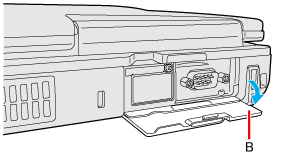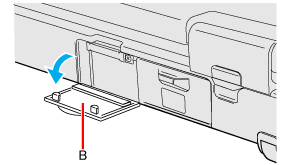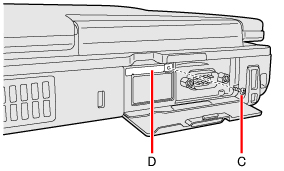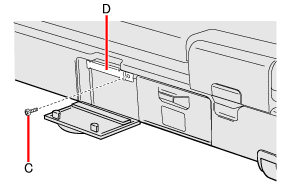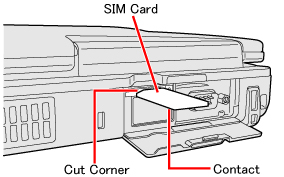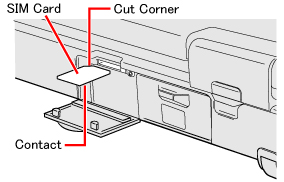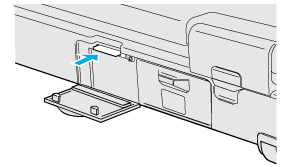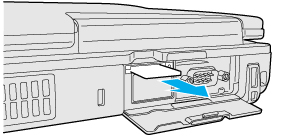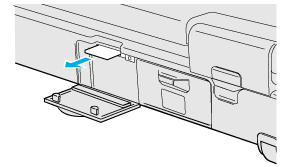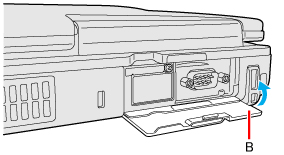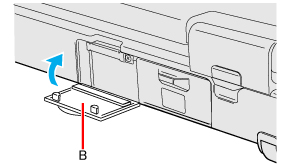<Only for model with
wireless WAN >
This computer is equipped with the Wireless WAN enabling you
to
communicate using radio frequencies.
Wireless WAN |
Inserting/Removing a SIM CardBefore using
the Wireless
WAN,
set a SIM card to the SIM card slot.
CAUTION
- Be sure to shut down the
computer before inserting or removing the SIMcard.
NOTE
- Communication is
established through the Wireless WAN antenna (A). Do not block the
antenna area with your hand or body.
<CF-53 Series>
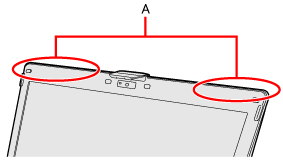 <CF-52 Series>
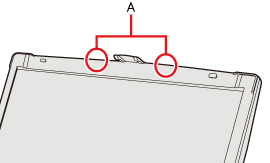 - <Only for CF-53 Series>
When you connect this computer to a port replicator compatible with external antenna, you can switch the internal antenna to the external antenna, or vice versa. ( To insert a SIM card
To remove a SIM card
Wireless WAN ManagerWhen
 is
displayed on the desktop, you can use application software compatible with the
built-in wireless WAN. For the using method of the application software, see
on-line help using the following operation. is
displayed on the desktop, you can use application software compatible with the
built-in wireless WAN. For the using method of the application software, see
on-line help using the following operation.
|